Pre-launch Story Checklist
The essential steps to follow prior to any campaign launch.
To make sure your story looks and performs in optimal conditions, we recommend that check all the items outlined below:

1 - Story Sharing works correctly. Complete story metadata and set story image (thumbnail).

2 - The story URL is correct.

3 - Pictures across the Story are not cropped/pixelated.
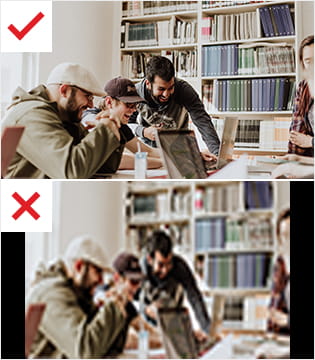
4 - Background media for Story elements are not cropped/pixelated.
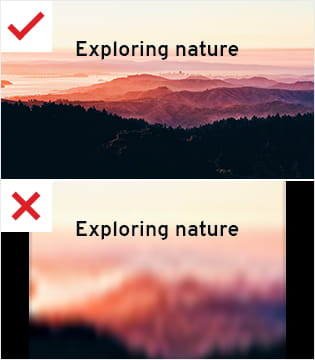
5 - Video/Audio files can be started/paused and autoplayed. You can find these option under Options/Settings for each individual component.
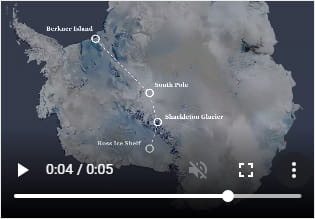
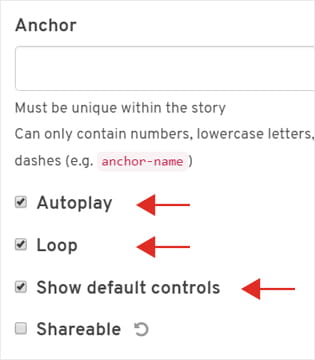
6 - The landing page replicates the Story Header.
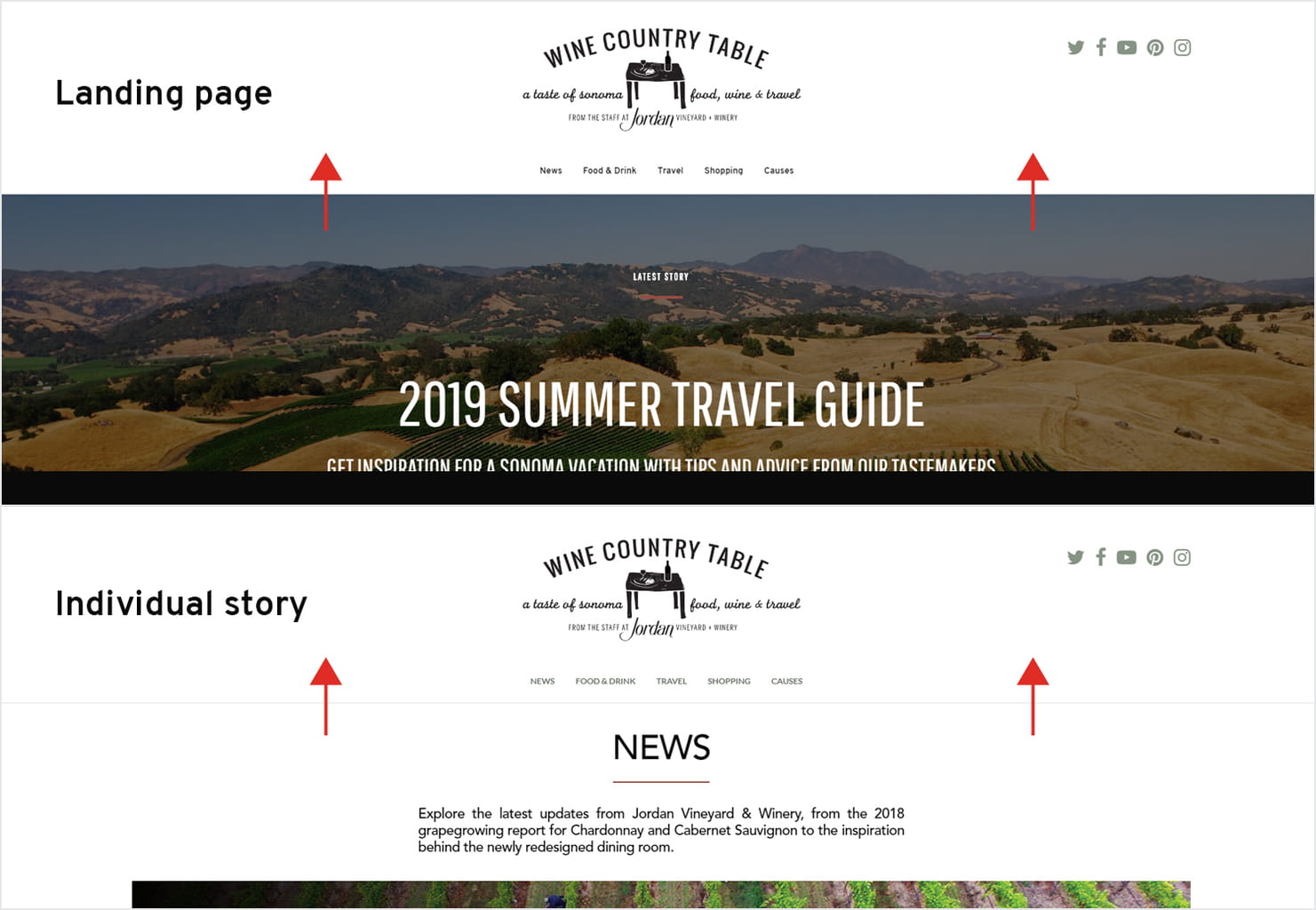
7 - The subdomain has been set up correctly.

8 - Content items sharing works correctly. Complete metadata for these items and make sure to enable the social sharing option found in the “Settings” tab.
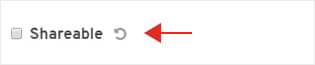

9 - Story links in the header, body, footer open the correct URL

10 - Buttons across the Story work correctly, open the correct URL

11 - Set image and video captions (optional).

12 - Enable social sharing options for media.

13 - Check the story in unlisted view mode. This is how the end user will see it, however it won’t appear in your subdomain central repository of stories until you uncheck the unlisted box in story settings.

14 - The Story is displayed according to the mock-ups, without errors or skewed formatting. Check the story on multiple devices/browsers.

Run a Speed Load Test via:
Check the broken links via:
Read the Push a story live tutorial to learn how to launch your live campaign.
Note: For a quick checkup and a complete overview of your story, you can use a spreadsheet called Acceptance test that covers all the points outlined above. This spreadsheet is available to you in your client shared folder.
You must make a copy before you use it and the fill out the information for each story that you are testing.
For a thorough analysis of your story, we recommend that you go through the following steps in the Acceptance test document:
- Fill in the story name and date on which you are performing the test.
- Test each of the points outlined in column A by checking them in the browsers and devices described in columns B to F and test on Desktop Chrome, Desktop Safari, Mobile Device (iOS Safari), Mobile Device (iOS Chrome), and Mobile Device (Android Chrome).
- Select test results from the dropdown options available: Not Run, Passed, Failed, Fixed or Blocked.
In case you notice inconsistencies, mark the corresponding cell with ‘‘Failed’’ and notify your Fabl account manager.
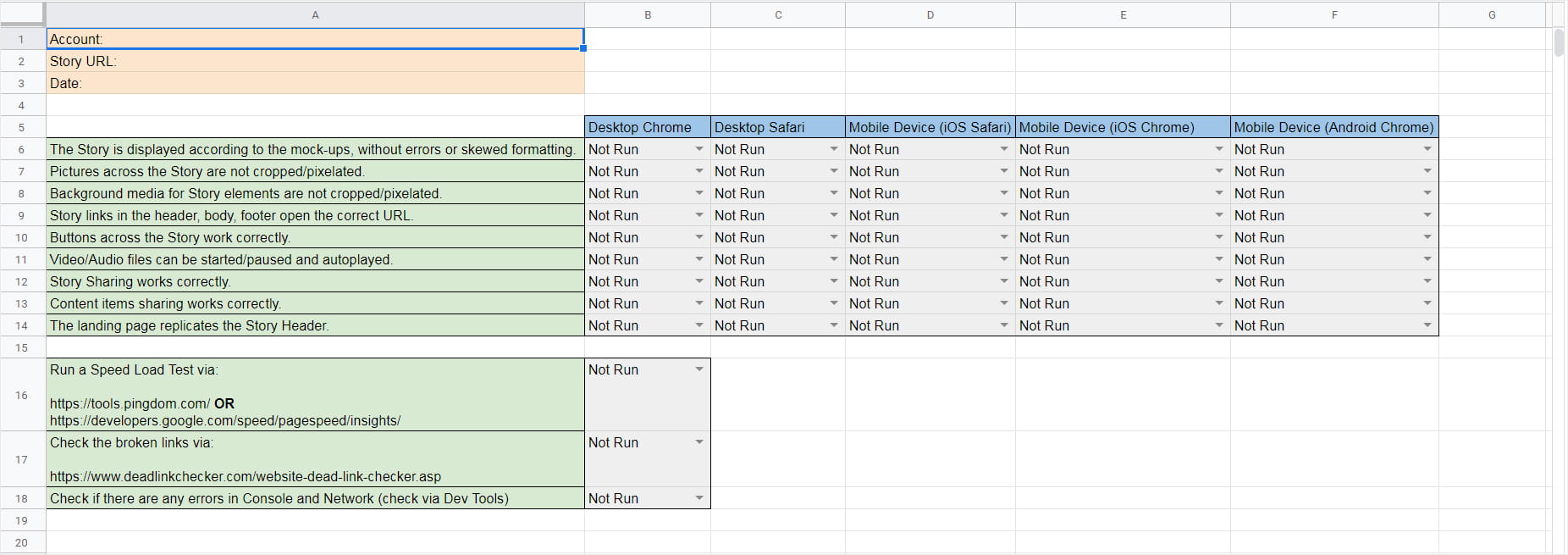
Already an experienced user?
See what else you can do to enhance your story.
Content Elements